In the previous article we imported a group of contacts from different companies into our AD, the good thing is that those contacts are categorized into OUs based on different company name. I believe we can create a custom address list based on the company names. but first of all we have to change the company name for each contact !
Actually, this is an easy process with ADModify. Just download the tool and extract it. Note: you will need .Net frame work in order to work.
Once you run the tool, click on Modify Attribute, and then you will get this screen:
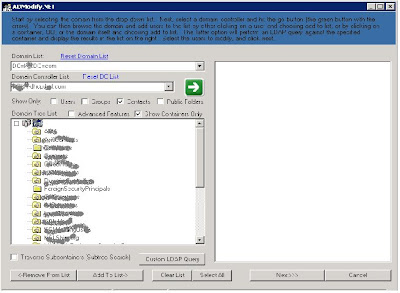
In the Domain List, choose your domain. In the Domain controller List, choose any available DC.
Then click on contacts only, to filter your search. Now click on the green arrow, after that browse to the required OU, once you find it, just click it and click Add to List->, then Select All, and click Next, go to the Organization tab, now we can change the company property for the selected group of contacts in one shot, just check mark company and write the company name, then click Go.
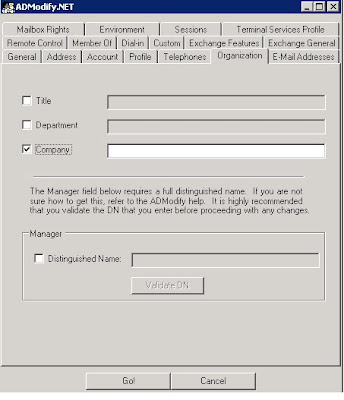
Now let's go to Exchange Management Console to create the customized address list.
Open your EMC, browse to Organization Configuration->Mailbox, right click Mailbox and choose New Address List, give it a name and click the following specific types, then check mark contacts with external e-mail addresses and click next. In the next screen check mark recipient is in a company in Step 1 and click specified in step 2 to fill the company name. To make sure you are filtering the right contacts click preview. Now click next and Next to create the address list immediately.
Now your customized address list has been created and should be accessible to your outlook clients either through MS outlook or OWA.
Enjoy it!
No comments:
Post a Comment